If you download games or softwares or movies in a compressed form from the net, then you'll notice that the file extension of the downloaded file is .iso. Now, what is an .ISO file? To put it simply as Wikipedia defines it, "An ISO image is an archive file (or Disk Image) of an optical device." The extension can either be .ISO for WINDOWS or .CDR for Mac OS X.
Mounting images are the same as Emulation, whereby the functions of a system is duplicated onto another so that the second system behaves like the first system. In this case, your computer will create a virtual optical drive (CD/DVD Drive) which will run your .ISO image like a real disk, as if you had inserted a disk into your physical disk drive.
To begin with, get an Image Mounting software. Daemon Tools , Alcohol 120 % , Power ISO , Magic ISO are a few of the many softwares you will find on the net.
I use Daemon Tools so I'll talk about that. Once it is installed & started, you will see a red coloured 'Lightning Bolt' icon on the toolbar, beside the PC clock ![]() Right click on the icon to open the menu. Hover onn VIRTUAL CD/DVD ROM to open the side menu 'Set number of devices' . I have set it to 1 drive. Choose whatevr suits you.
Right click on the icon to open the menu. Hover onn VIRTUAL CD/DVD ROM to open the side menu 'Set number of devices' . I have set it to 1 drive. Choose whatevr suits you.
Then open Daemon Tools again by right-clicking the lightning bolt icon & left click VIRTUAL CD/DVD ROM. Click 'Device 0 [
Autoplay will start if it's enabled & the  .ISO file will start acting like you just inserted a CD/DVD. If not, navigate to your 'My Computer'. It has all the properties of a physical CD?DVD so you can do anything you would do with a DVD.
.ISO file will start acting like you just inserted a CD/DVD. If not, navigate to your 'My Computer'. It has all the properties of a physical CD?DVD so you can do anything you would do with a DVD.
To remove it, open Daemon Tools & navigate to VIRTUAL CD/DVD ROM & click on 'Unmount all devices'.
A better performance is achieved by running an .ISO image file since hard drive's I/O speed is many times faster than a CD/DVD drive. And also, you'l never scratch your favourite game DVD ;-)
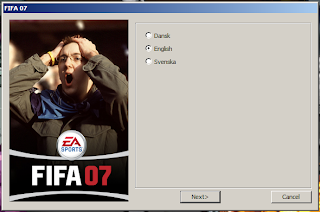 ENJOY YOUR GAMES WITHOUT THE FEAR OF SCRATCHES OR LOSING OUT YOUR DVDs
ENJOY YOUR GAMES WITHOUT THE FEAR OF SCRATCHES OR LOSING OUT YOUR DVDs
No comments:
Post a Comment